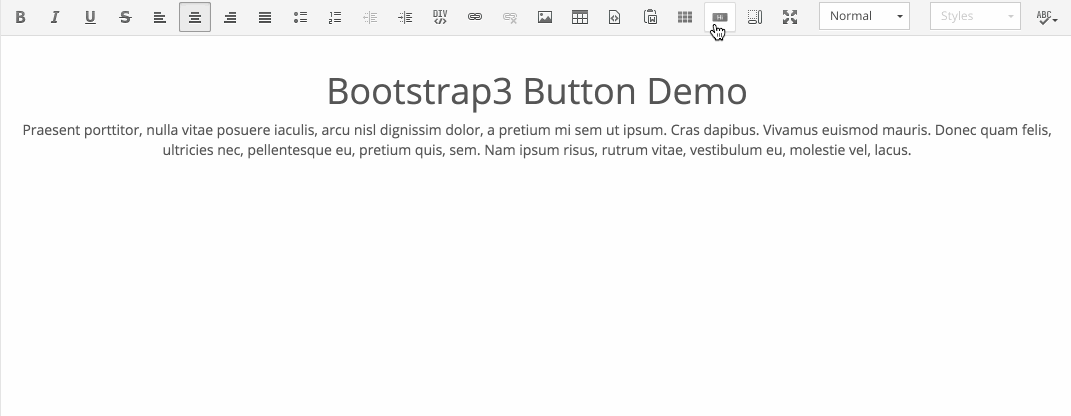
Introduction
If you're like me, you've researched countless hours in hopes of finding an easier way to integrate Bootstrap's buttons within CKEditor. You have probably found a paid solution. And yes, you can modify source and define the styles, but it just doesn't work right for your clients. As I continuously make my path toward easier web-design-builder-perfection, this was the next step in my never-ending journey. To make life easier on the developers and authors, I've decided to create Herosmyth's own widget. Some of the key features are outlined below, but I wanted to keep it simple and flexible. A convenient feature that I've integrated is the ability to add icons to the left AND to the right of the text. Icons can come from Bootstrap's Glyphicon set, or as I prefer, from FontAwesome.
I've also created a Drupal module to add this button to the WYSIWYG, but I will cover that in a future article.
Demo
Features
- Ability to insert a link as a Bootstrap 3 button widget
- Movable between content without breaking layout
- All Bootstrap's styles available (
btn-link,btn-default,btn-primary,btn-success,btn-warning,btn-danger) - All Bootstrap's sizes available (
btn-xs,btn-sm,btn-lg) - Link target option
- Ability to add a left and/or right icon ( Bootstrap Glyphicon, or FontAwesome)
Installation
You may also download from the CKEditor's website.
- Extract the downloaded plugin
.zipinto thepluginsfolder of your CKEditor installation. Example:/path/to/my/site/ckeditor/plugins/btbutton - Enable the plugin by using the extraPlugins configuration setting. Example:
config.extraPlugins = 'btbutton'; -
Download and configure all its dependencies, too (
lineutils,widget) -
Make sure jQuery is included before CKEditor
In order for the icons to stay when switching between Editor and Source Code, you will need to write a few more lines of code.
Your ckeditor/config.js should looks something like this:
CKEDITOR.dtd.$removeEmpty.i = 0; CKEDITOR.dtd.$removeEmpty.span = 0; CKEDITOR.editorConfig
= function (config) { config.extraPlugins = 'btbutton'; config.allowedContent
= true; // If you don't have Bootstrap and/or FontAwesome Styles config.contentsCss
= [ 'https://maxcdn.bootstrapcdn.com/bootstrap/3.3.6/css/bootstrap.min.css',
'https://maxcdn.bootstrapcdn.com/font-awesome/4.5.0/css/font-awesome.min.css'
]; };
Make sure you use the latest CDN links to get all the newest icons!
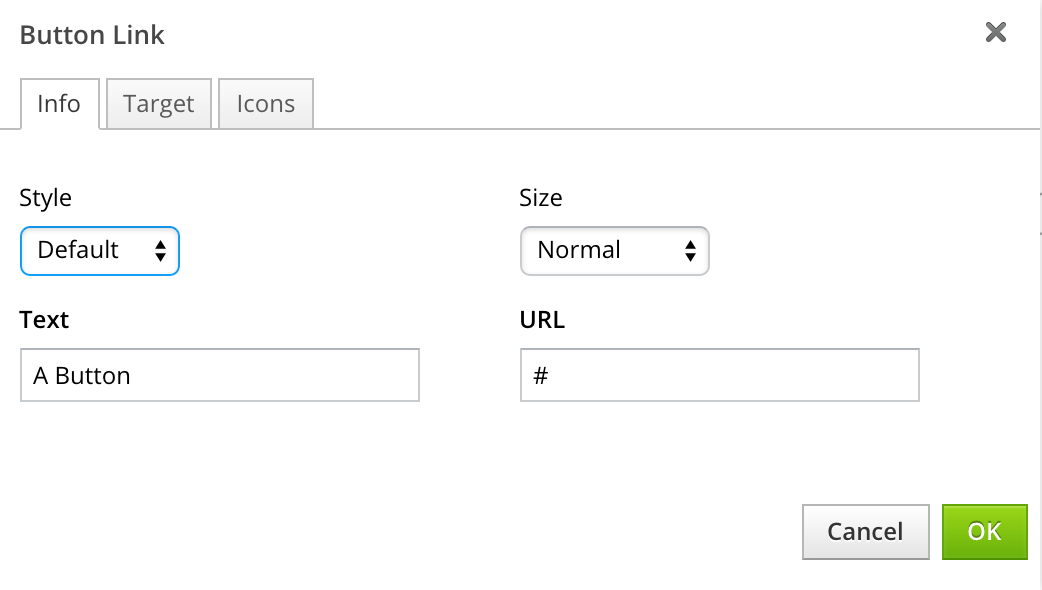
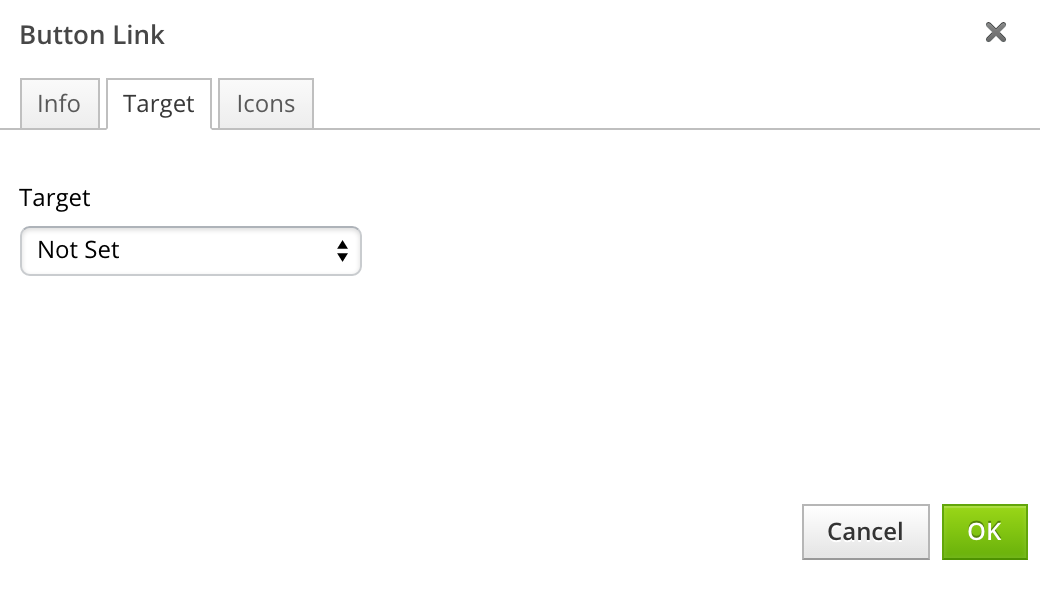
![]()
Clear your browser's cache, and a new button will appear in your toolbar:
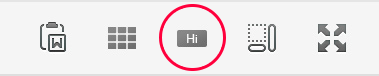
A sample HTML file may look like this:
<!DOCTYPE html> <html> <head> <meta charset="utf-8">
<title>A Simple Page with CKEditor</title> <script src="https://ajax.googleapis.com/ajax/libs/jquery/2.1.3/jquery.min.js"></script>
<script src="ckeditor/ckeditor.js"></script> </head> <body>
<form> <textarea name="editor1" id="editor1" rows="10" cols="80">
This is my textarea to be replaced with CKEditor. </textarea> <script>
CKEDITOR.replace( 'editor1' ); </script> </form> </body>
</html>
Contributing & issue tracking
Please contribute to this plugin by forking this GitHub repo: https://github.com/smonetti/btbutton




